Eliminate Duplicate Data Entry in Your Inspection Workflow
If you’re a rater completing field inspections, your process probably looks something like this:
Go out into the field and perform inspections on anywhere from one to a handful of homes.
As you’re inspecting, you enter all of the necessary data into an inspection application like FastField Forms, ProntoForms, EnergySMAC, or an in-house application built for your organization.
Upon completing the field inspections, you head back to your office and sit down to transfer all of that information from your inspection application into the energy models in Ekotrope RATER.
In the above workflow, the word “transfer” is used rather loosely. What that actually means is you have to manually reenter all of the data that you already have in your inspection application. It requires anywhere from 10 to 20 minutes of additional work per energy model that doesn’t add much value beyond simple data reviews and organizing all of the necessary data in one place.
Not only does this process create more work and put a bottleneck in your workflows, it also increases the possibility of typos that can set you back even further. If not caught in the moment, these mistakes can keep the energy models from meeting energy program specifications and miss critical thresholds. At that point, you’re on the hunt to figure out where things went awry.
Eliminating duplicate data entry from this process would save you time, money and unnecessary headaches. That’s why we’ve developed Inspection Sync!
Inspection Sync acts as the connection between your inspection application (learn more about compatible Inspection apps here) and Ekotrope RATER, allowing you to automatically update all of your inspected energy models at once and send relevant reports to your builders ASAP.
With Inspection Sync, your field data collection process transforms from a stressful chore that’s error-prone and time consuming to one that’s fast and easy. In brief, here’s what that update workflow looks like:
Go out into the field and perform inspections on anywhere from a handful to a dozen or so homes. As you’re inspecting, enter all of the necessary data into your inspection application of choice.
Upon completing your round of inspections, the app sends a formatted data file to a shared drive. Then you simply drag and drop that file into Ekotrope RATER. And voila, you’re done!
You may be wondering, “How do I integrate my existing inspection application with Inspection Sync?”
Inspection Sync can be implemented with little to no coding on your end. We understand that many rating organizations don’t have dedicated IT staff to perform these sorts of tasks and that’s why we’ve tried to make this integration as easy as possible if you choose to do it on your own!
First, there are some key foundations in place to get the most out of a connected inspection workflow. To achieve the full benefits of a streamlined workflow, users need to:
Use an inspection application that can be prefilled with meta-data regarding information such as number of walls, number of mechanical systems, order of mechanical system, etc.
Use a data-entry based process, i.e. record data rather than taking photos that need to be analyzed and interpreted after the fact.
Use an application that is connected, i.e. it can send and receive data with an API or other input/output option.
Build energy models from plans ahead of the inspection, even if very simplified versions.
Now, let’s dive into the steps for integrating your inspection application with Ekotrope RATER using Inspection Sync. The best part is there is no coding required! We found it easiest using our connected inspection application with Google Forms and Zapier. This process requires two parts, first let’s connect your inspection application with Ekotrope RATER.
We’ll implement the following workflow:
Build template energy models in Ekotrope
Schedule and dispatch inspections from our Scheduler tool in Google Sheets
Inspect homes using our inspection app (FastField Forms)
Import inspection data from FastField Forms into Ekotrope
How to schedule and dispatch energy model data to your inspection application with Zapier:
We want to schedule and dispatch energy model data to our inspector’s mobile device so they know the address, house type, etc for their inspection. This will be completed using Zapier.
Make an account with Zapier (there is a free version, but you’ll need the paid version for this process) and create a Zap. A Zap is an automated task.
Next, select the event to trigger the Zap. For this example we’ll use Google Sheets as the application and “New Spreadsheet Row” as our trigger event to start the Zap. This means every time a new spreadsheet row is added - or in other words a new home inspection is scheduled - this Zap should fire.
Set up the trigger even by selecting:
The spreadsheet that holds your project scheduling information.
The relevant worksheet or tab within the spreadsheet.
Now, with those newly scheduled inspections you want to grab the data from their energy models and dispatch to your inspection app. To do this we’ll chain a couple of Zapier actions together.
Now, we will grab the data from Ekotrope RATER. Chain another action to this Zap and select Ekotrope RATER as the application and “Get House Plan Data” as the action. Use data from the previous step to complete this step.
Chain another action to this Zap by clicking the + sign.
Select your inspection application as the app and “Create Form Dispatch” as the action event. This will send the necessary data to your inspector’s mobile device. Then complete the action. This one is involved! Map the data from Ekotrope to your Inspection app that you want your inspector to have access to during the inspection.
Upon successful completion, turn on the Zap. Once you turn it on, every time a new inspection is scheduled and added to the spreadsheet, it will automatically grab that information and automatically dispatch it to your inspectors.
Now, let’s connect that to Inspection Sync:
Once the inspection is complete, we need another Zap to send the inspection data to Ekotrope RATER via Inspection Sync.
Create a new Zap and select your inspection application as the app and “New Form Submission” as the trigger event.
Now, select the action. For this example we’re using DropBox as the application and “Create a Text File” as the action event.
Choose your DropBox account, the folder you’d like to use for organizing, and the name you want to sort the files by using inputs from the dropdown that work for your organization.
Under File Content, you can copy our Inspection Sync JSON schema from our Inspection Sync help documentation and paste it into the box.
Once pasted, insert the relevant data in between the parentheses for each data point such as project ID, rating data, construction year, etc. from the “Insert Data…” dropdown list.
Upon successful completion, turn on the Zap. And voila! Everything is now connected! Anytime an inspection is scheduled in your project management scheduler (Google Sheets in this example), it will automatically send data to the inspection app. Anytime an inspection is completed, it will send that data back to Ekotrope and update the energy models.
If you’re curious to see how this integration works in more detail, you can check out this video put together by David Pedrick, Ekotrope Product Manager and former QAD. Here he walks you through each step of the process of integrating Inspection Sync with ProntoForms. (Don’t worry if you’re using another application, the process is more or less the same for each!)
For those who are looking to use Inspection Sync, but would like to work more closely with Ekotrope’s support team to implement the tool, we have implementation services available! We encourage you to act quickly though, as we are only able to provide these services for 5 new organizations per month.
To learn more about Inspection Sync, reach out to us at info@ekotrope.com! We’re happy to help by answering any questions you may have, showing you how the tool works, and determining whether the tool is right for your organization.